Part three of a three-piece series…

You’ve compiled your list. You’ve consulted with your commercial printing specialist and determined the physical size and parameters of what you plan to mail. It’s time to make your design ready for customization.
Part Three: Designing for Variable-data Customization
The most complicated process of designing a variable-data marketing piece is retrofitting or converting something that has already been designed. Keep frustration and design time to a minimum by consulting with your commercial printer and their prepress department in advance. Setting up a file to automatically merge with data as it is printing requires software that interfaces with the design itself or, more simply put, a design program plug-in. The QSL prepress team uses a merge plug-in with the design program InDesign from the Adobe Creative Suite. Designing your marketing piece in InDesign will save you time and money during the prepress process.
Layers
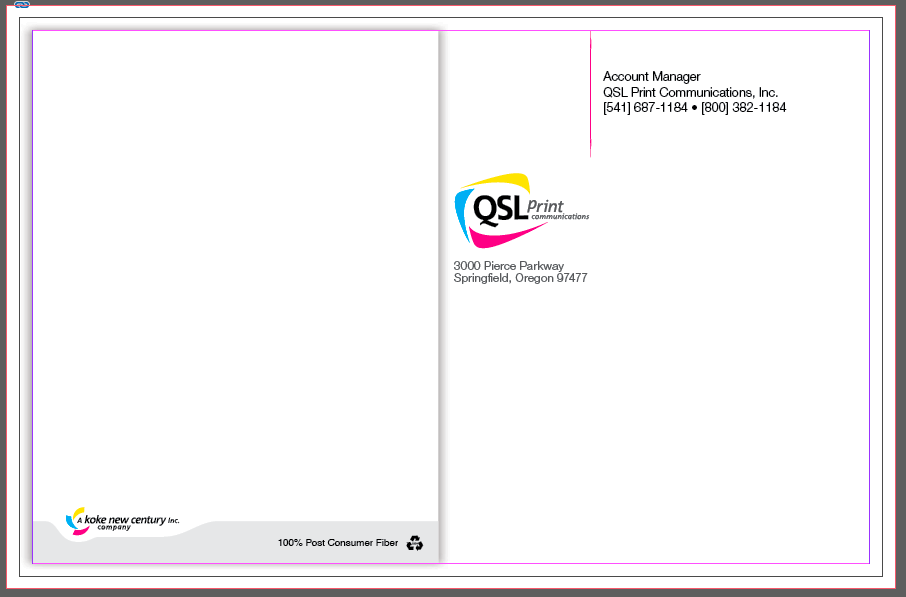
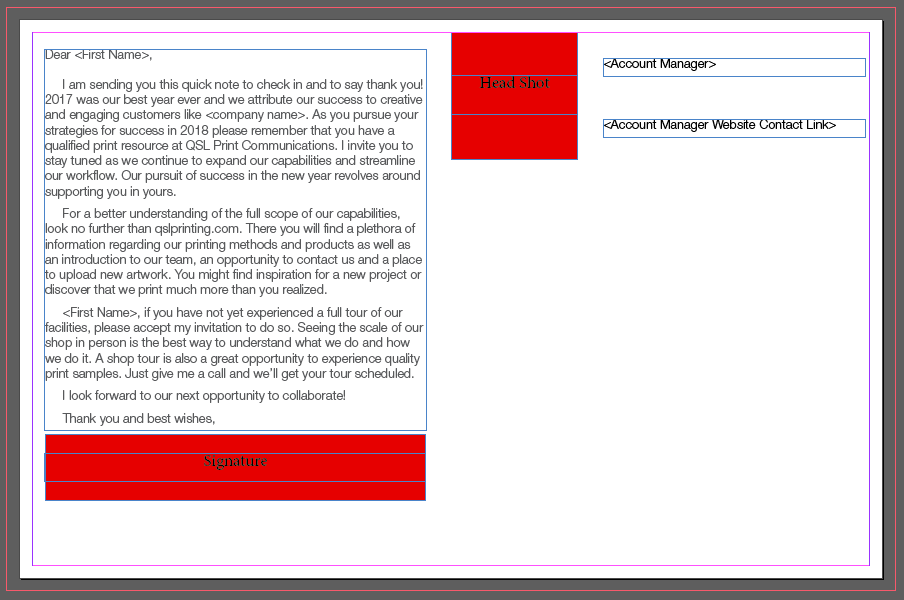
Keep all of your variable elements on a separate layer or layers. Organizing elements and labeling your layers will make it easier to make adjustments. Well labeled layers will also help your printer navigate your information during set-up.
Layers also work great for designers who excel in design programs other than InDesign!
Most designers have a preferred design program that they rock above all others. For me, that program is Adobe Illustrator and my capabilities in that program are equal to my ineptness in InDesign. To overcome this obstacle I design my fixed layout in my preferred program using placeholders for the variable components on a separate layer. This way I only have to use InDesign to set up the parts that are customized and my Illustrator design can simply be linked to a background layer.
Room to Move
Variable text is dynamic. Make sure that your design accommodates both the longest and shortest version of a data set. If the variable information is a single line of text, make sure that the line is not going to run off the page. If you have a variable element within a paragraph of texts make sure that the paragraph has room to expand and contract without stepping on the surrounding design elements. Also be sure to designate in your paragraph settings whether or not you want words to hyphenate when words shift to accommodate the variables.
Formatting
Formatting your variable elements is simple. For text, use the <> symbols to bracket the name of the data field in your mailing list that you wish to import.
Example: Thank you, <First Name>, for being a loyal customer since <Date of First Purchase>!
Visual elements such as photographs and logos can be represented by a labeled shape that corresponds to the size and placement of the element being merged. Be sure to be consistent with your labels so that your printer knows which elements go where.
Design elements should be provided at the designated print size, be at least 300ppi resolution at that size, and be either a JPEG, TIF, or PNG.
Once your design is completed, be sure to ‘Package’ your design (an InDesign function) to preserve the fonts and links. You want to send your whole packaged design to your printer for set-up. Also be sure to include a PDF mock-up of a merged design that shows what a printed piece should look like.
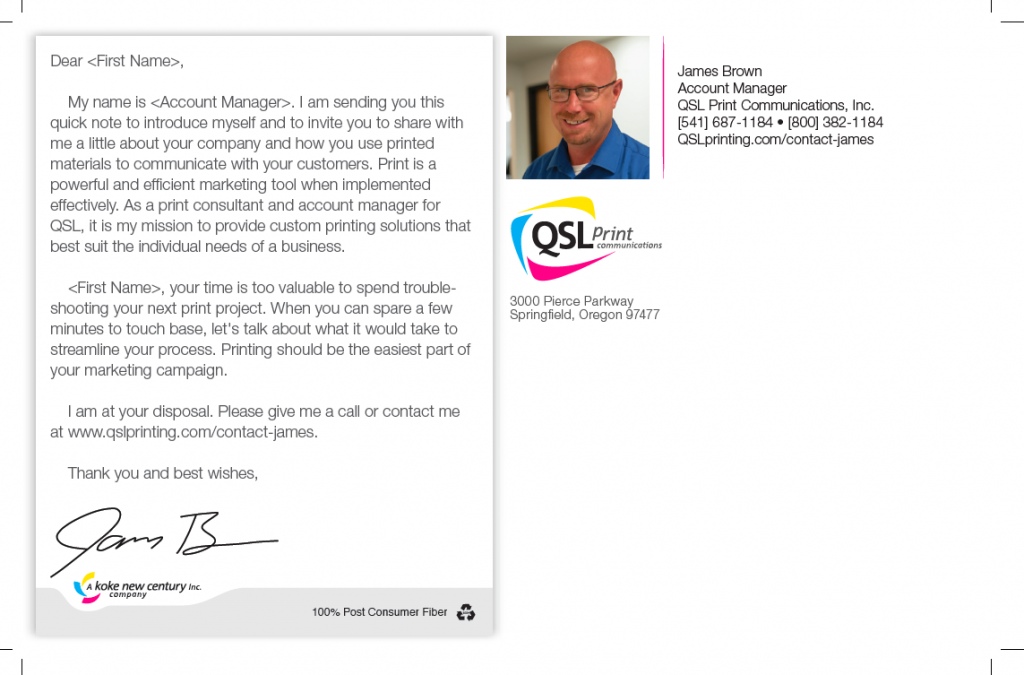
For more information on how to facilitate your next direct-mail marketing campaign get in touch with one of our account managers. We’re print experts and we’re here to help.
